Add a background image
You can illustrate the background of your event with an image. To do it:
- In the event, click on the settings icon to open the settings sidebar
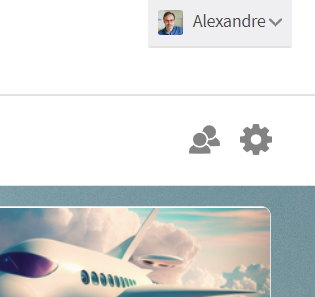
- Click on Background
- Click on Add a background
- Upload the image of your choice - you can use our Unsplash integration (second tab) that has thousands of high-quality images!
The cover will be displayed in the dashboard and in the background of the event.
Change the background image
To change it, go back to the setting sidebar, delete the current image and add another one.
Settings
Note that depending on the device used by your participants, your image may not be fully displayed on their screen (e.g on a smartphone).
By default, the background image "sticks" on its right side so that the right side of the picture will be prioritised on small screen when the image cannot be fully displayed. However, you can change this setting to prioritise the left or the middle part of the image: