You can duplicate one or several cards. It will create a copy of the card(s) and, if needed, move it/them into another workshop and/or cluster.
How can I duplicate a single card?
- Open the card by clicking on it,
- Click on Duplicate,
- Choose the destination workshop and/or cluster,
- Then click on Save.
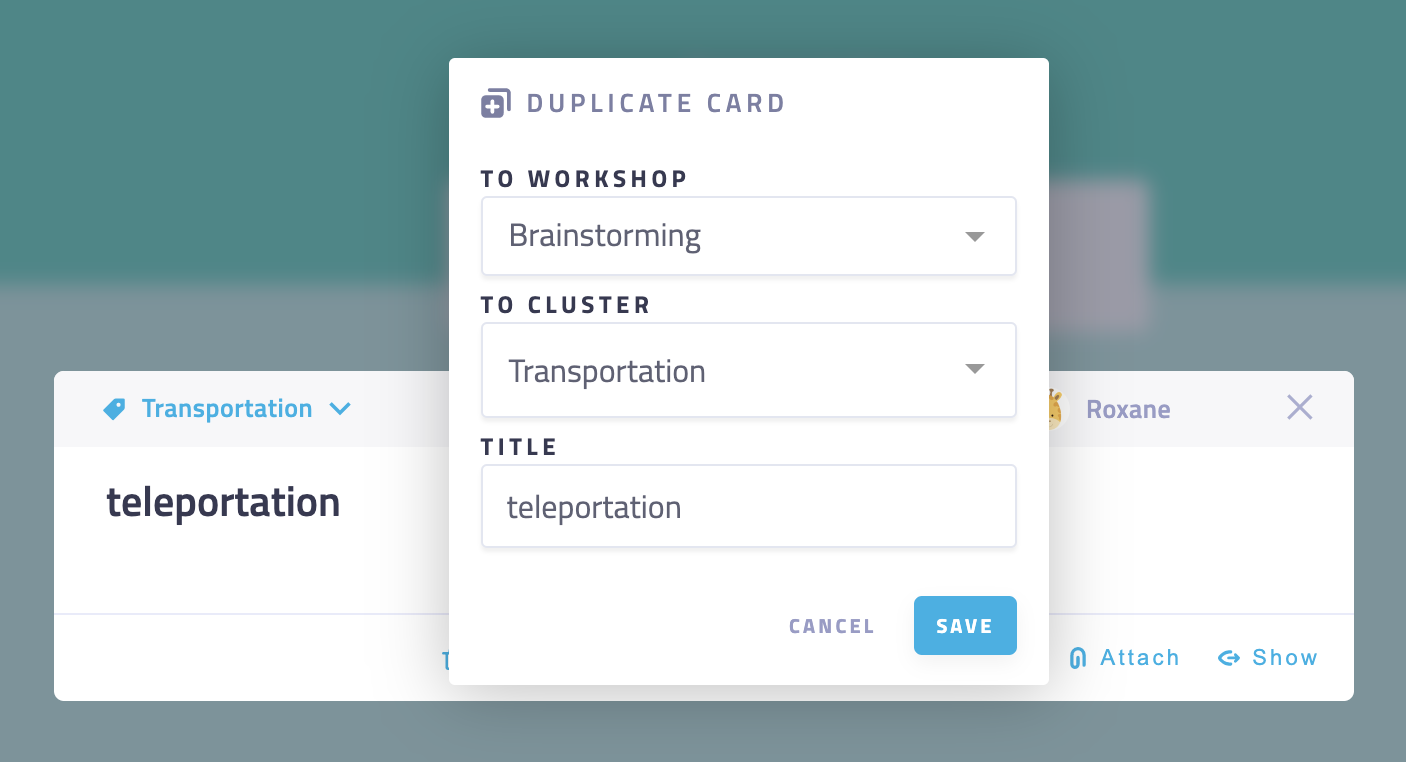
How can I duplicate several cards at the same time?
- Select the cards to be duplicated by clicking on their checkboxes (pro tip: or hover over the card and press X),
- Click on Duplicate in the action bar,
- Choose the destination workshop and/or cluster,
- Then click on Save.
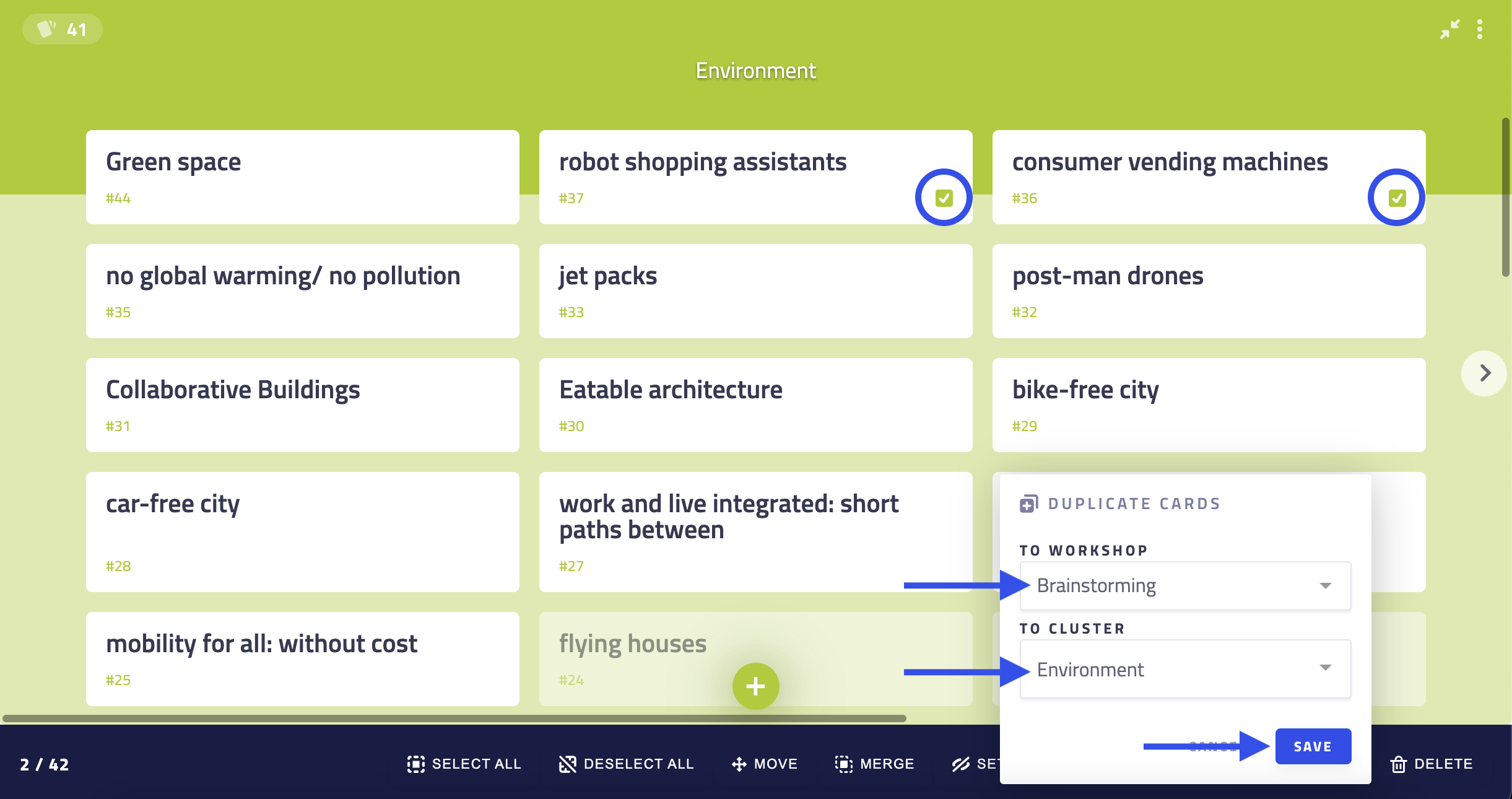
Who can duplicate a card?
- The facilitator can always duplicate a card.
- Participants can duplicate a card only if they have the permission to add cards in the current step.
What will be duplicated?
The source and destination cards will have the same:
- Title and description,
- Attachments,
- Lists items,
- Comments.
Vote and ratings are not kept in the duplicated card. The name of the creator of the source card will be kept only if the user is also a participant of the destination workshop.
When should I duplicate cards?
Duplicating one or several cards can be useful in the following situations:
- You would like to develop two different concepts based on the same card. Duplicate the card to have a card per concept and then use Lists to develop each concept separately.
- You would like to have the same card in two different clusters.
- You have generated cards in three different workshops with three different groups of participants and would like to develop or vote on them in a fourth workshop.
- You would like to move a set of cards into a single destination cluster but would prefer to keep a copy of them in their initial cluster.
- ...
Troubleshooting
Participants cannot duplicate a card
Make sure the permission Add cards is enabled. See the step permissions.