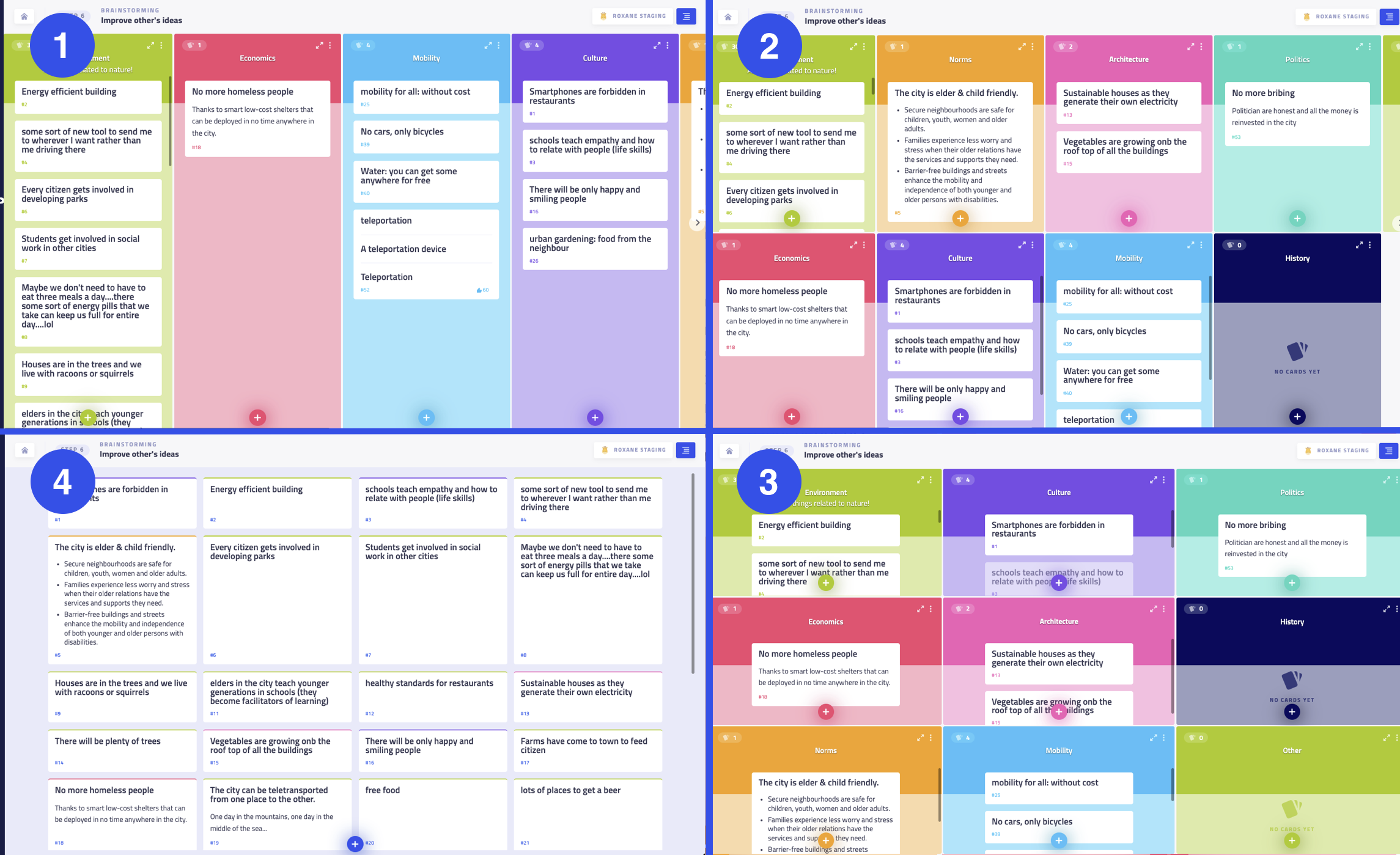Clusters can be either laid out in columns or in several rows.
To change the layout:
- Open the Display menu from the facilitator bar.
- Ensure that the Board tab is selected.
- Select your desired layout.
- Click on Save & sync.
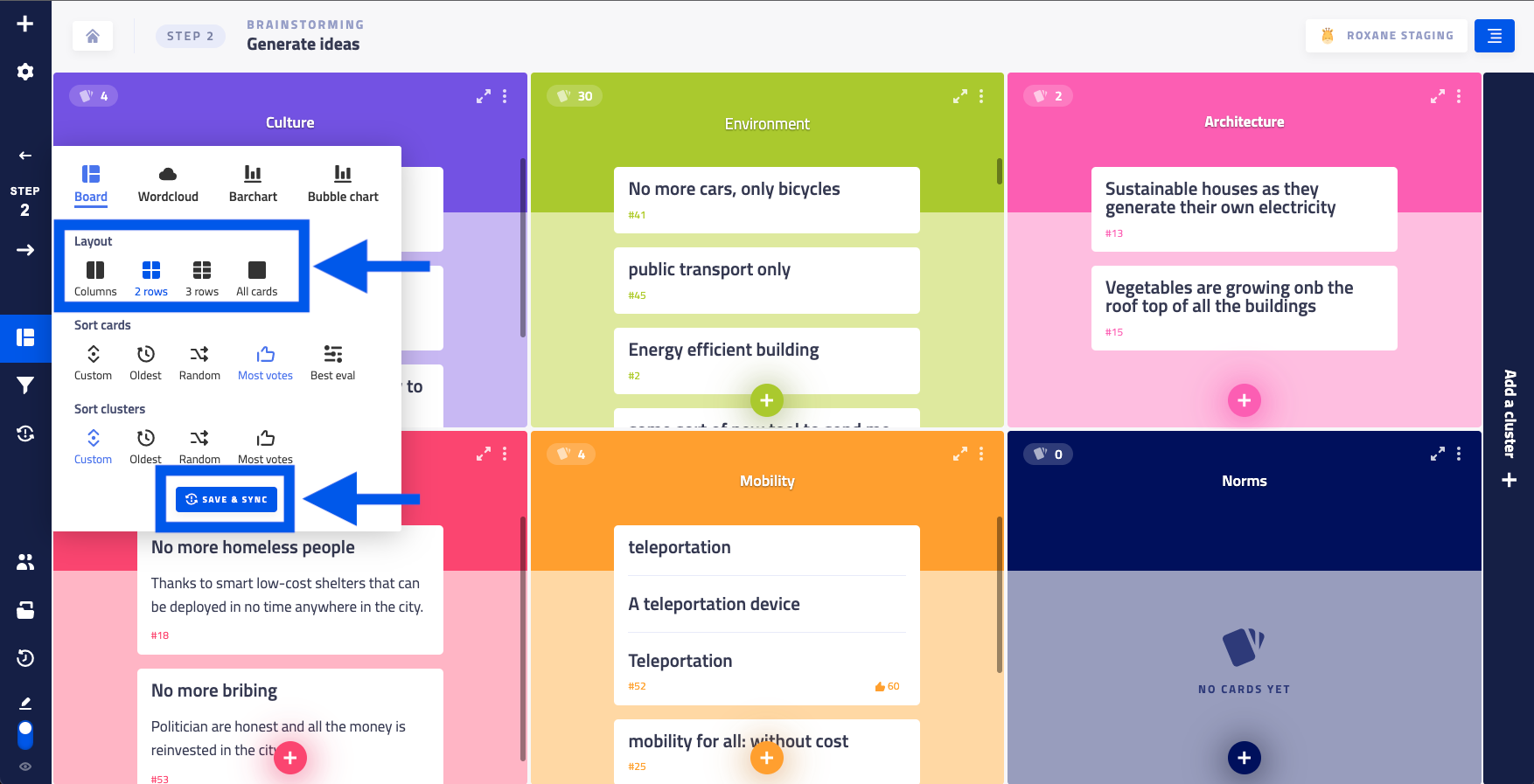
⚠️ Important: You can experiment with different views, sorting orders, and other options in the menu without affecting your participants' screens. The changes will only be applied to them once you click on "Save & sync". Therefore, remember to click on "Save & sync" after making your selections to apply them to all participants' screens.
Layout options
Clusters can be displayed in different layouts, as shown in the image below:
- Columns: Clusters are laid out in columns.
- 2 rows: Clusters are arranged in two rows.
- 3 rows: Clusters are arranged in three rows.
- All cards: All cards are listed together, with the cluster indicated by a colored border.