All your vote sessions can be managed from one central place.
Open the vote session manager
- Open the step sidebar
- Open the sidebar menu and click on Manage vote sessions
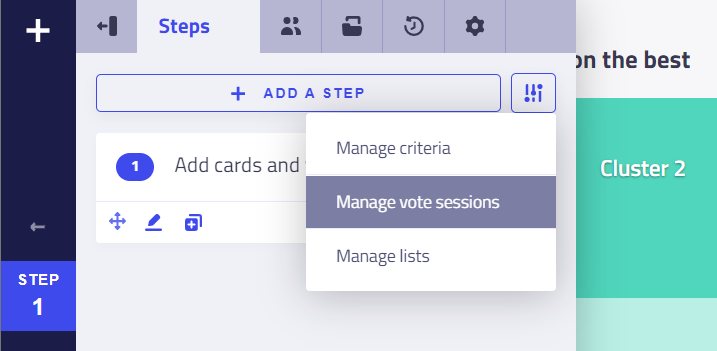
It will open the vote session manager:
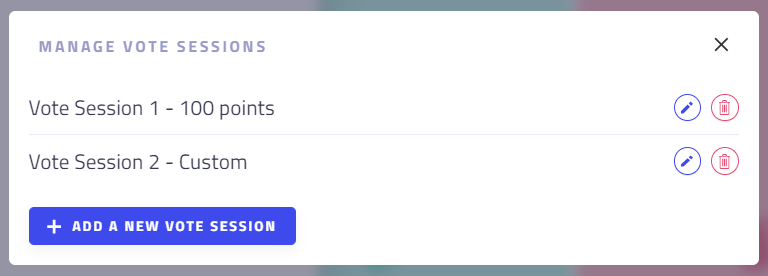
From the vote session manager you can:
- Edit existing vote sessions
- Delete a vote session
- Create a new one.
Change the settings
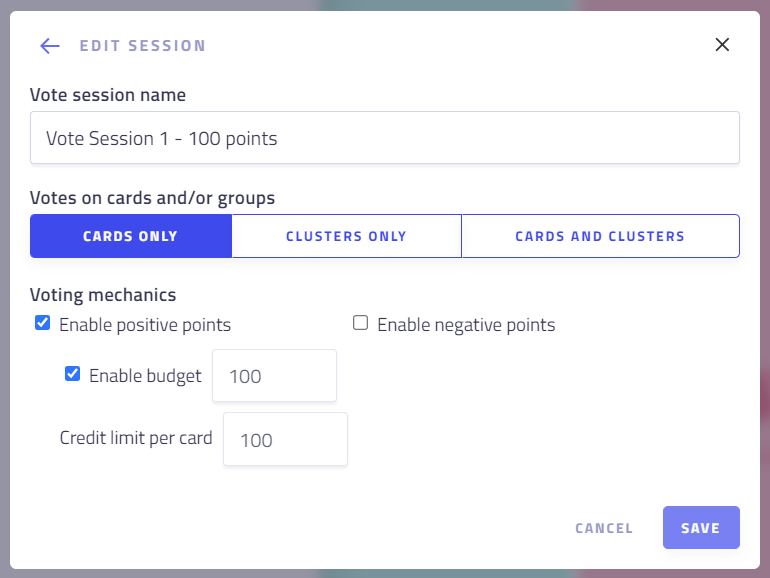
Generic settings
- Vote session name: Change the name of the vote session, so that you can recognize it (especially if you have several in the same workshop)
- Vote on cards and/or groups: Select if participants will be able to vote on cards, on clusters or on both
Vote mechanisms
When voting, participants can grant points to one or more cards. These points can be either positive or negative.
The budget for each participant sets the total number of points that can be spent across all cards or clusters.
Additionally, there may be a credit limit for each card or cluster, which limits the number of points that can be spent on a single card or cluster.
Here are some examples of dynamics:
- Like: Participants can give one positive point to each card, without a budget or credit limit.
- Like/Dislike: Participants can give one positive or negative point to each card, without a budget or credit limit.
- 100 dollars budget game: Participants can give positive points to cards, with a budget of 100 points and a credit limit of 100 points per card.
- Dot voting: Participants can give positive points to cards, with a budget of 10 points (10 dots) and a credit limit of 1 point per card.
- 5 stars voting: Participants can give positive points to cards, without a budget and with a credit limit of 5 points per card. etc."
Troubleshooting
You created a vote session but participants cannot vote?
- In the step's permissions, make sure that Vote on cards/clusters is checked.
- Make sure the vote session is assigned to the step.