Your lists can be managed from one central place. You can create new lists, edit their title, add a description and reorder them.
Open the list manager
- Open the step sidebar
- Open the sidebar menu and click on Manage lists
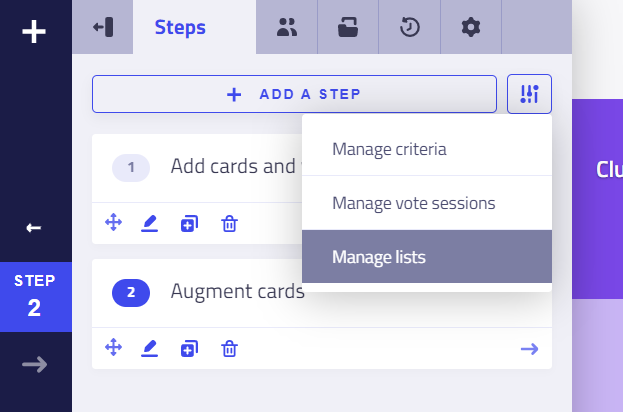
It will open the list manager:
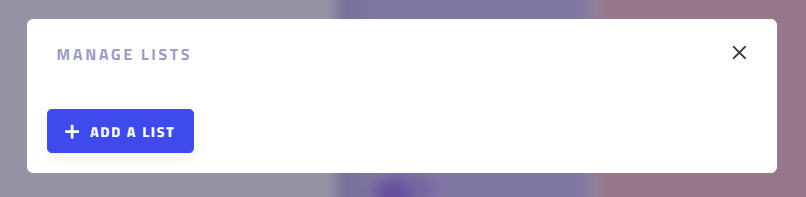
Add a list
Make sure the list manager is opened:
- Click on the button Add a list,
- In the input field, type the name of list and you can add more explanation in the description field
- Click on the button Save.
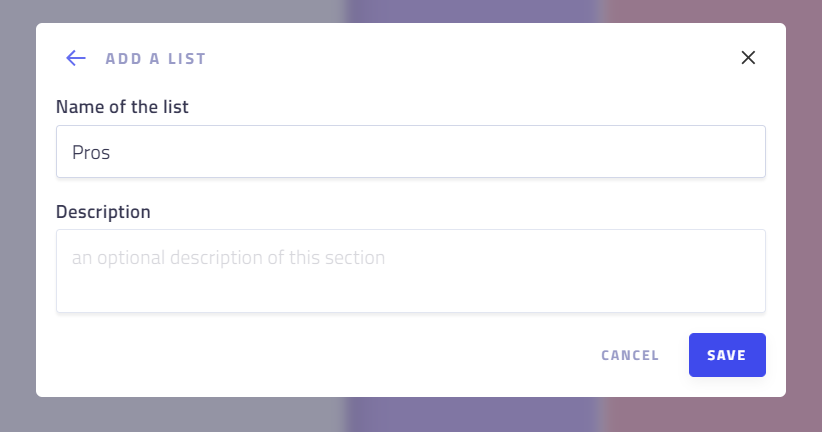
Edit the name and description of a list
Make sure the list manager is opened:
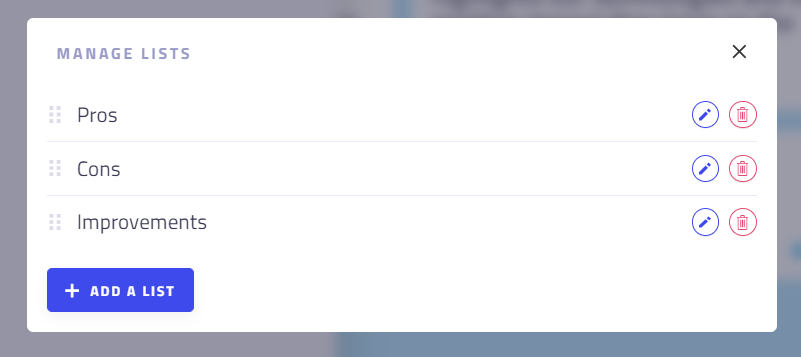
- Click in the Pencil icon next to the list name,
- Edit the name and the description,
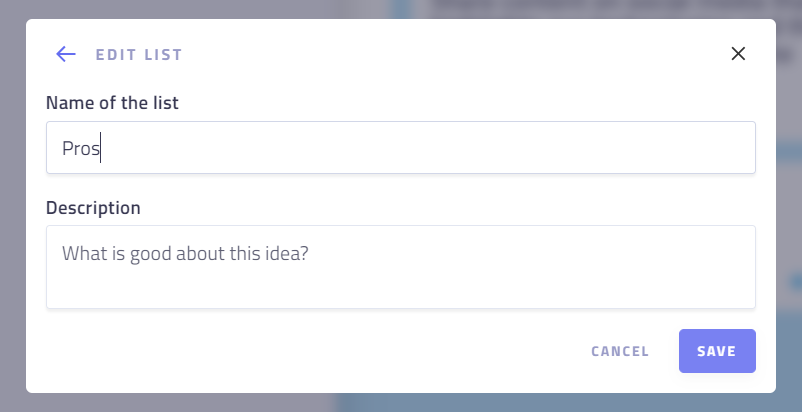
- Click on the Save button.
The name and description will be visible to the participants within the card.
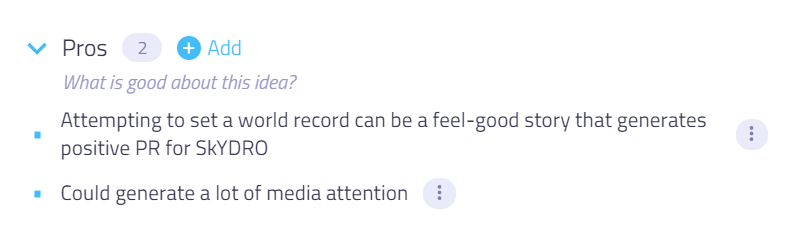
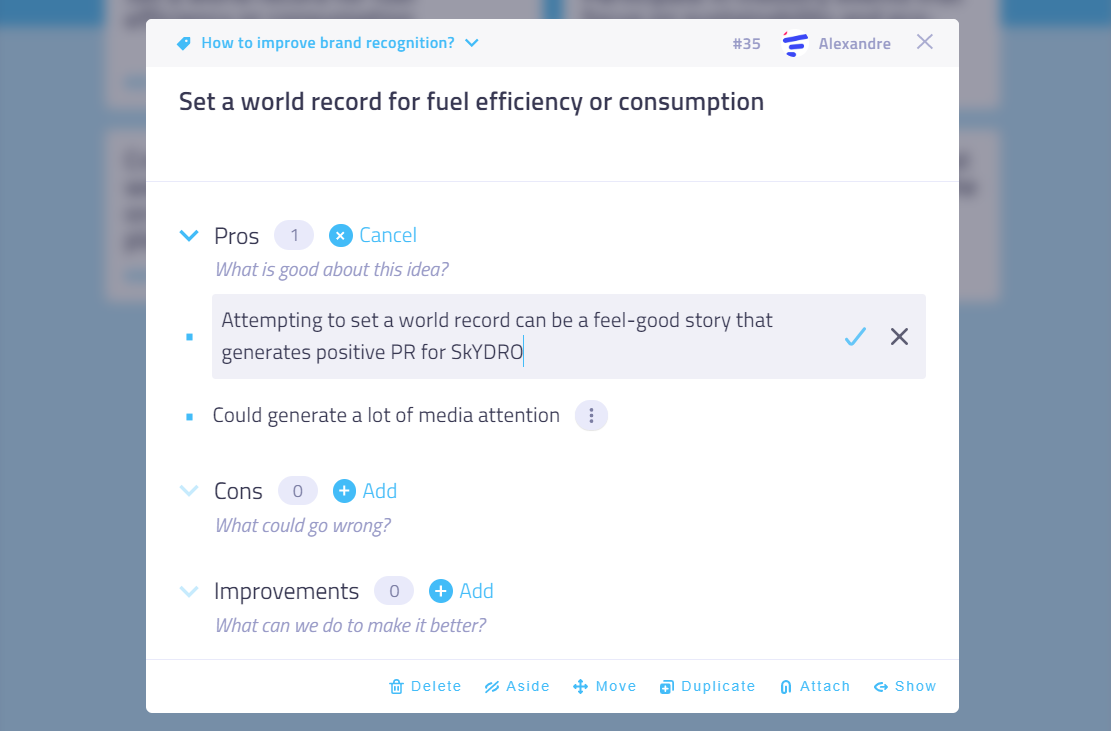
Delete a list
Make sure the list manager is opened:
- Click in the button Delete next to the list name,
- Confirm the deletion.
⚠️ Be careful! Deleting a list will also delete all its existing items - it is irreversible.
Reorder the lists
Make sure the list manager is opened:
- Reorder the lists as you wish by clicking on the "drag & drop" icon on the left of their names
The change is automatically saved.
Troubleshooting
Participants cannot add items!
Ensure the permission Add items in lists is checked in step permissions and at least one list is added and checked..