You can manage a participant's role and access from within a workshop.
- Open the participants sidebar,
- Find the participant in the list, if necessary scroll down
- Open the menu and select the action.
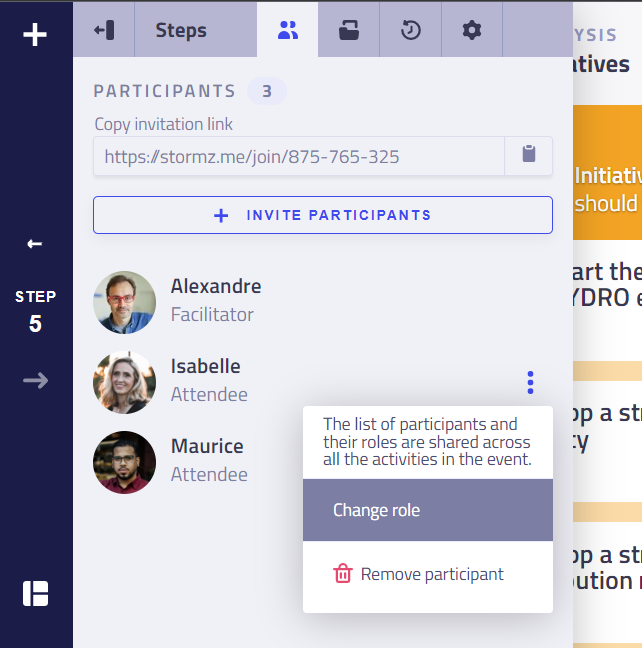
Assign roles in a Workshop
From the menu select Change role and pick a new role for the participant:
- Attendee: by default, what they can do and see depends on the permissions and settings of the current step,
- Observer: for participants who need to see everything at all time
- can modify filters and sorting order (for themselves, cannot sync or save),
- see the vote and rating results,
- can open the activity sidebar,
- can open the participant sidebar (but cannot manage participants)
- Co-facilitator: if you need someone else to move the group from one step to the other
- can do all an observer can do,
- can move participants from one step to the other (but cannot change step settings),
- Facilitator: can do everything, including:
- ⚠️modifying all the settings
- ⚠️deleting content
- ⚠️deleting the workshop
Note: the user who creates a workshop can only get the Facilitator role.
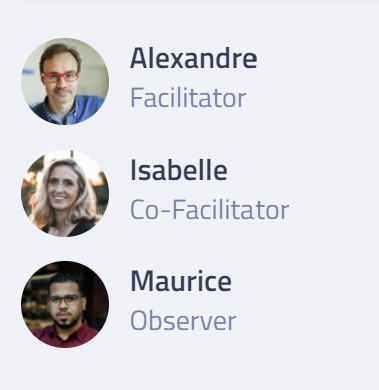
Learn more about roles in the invitation chapter.
Disable a participant
You can prevent a participants to access the workshop.
Learn more about disabling participants.
Remove a participant ⚠️
⚠️ Danger zone: removing a participant will also delete all their contributions.
You can remove a participant from a workshop.
Learn more about removing participants.