Your multirating criteria can be managed from one central place. You can edit each criteria and customize its settings and its rating scale.
Open the criteria manager
- Open the step sidebar
- Open the sidebar menu and click on Manage criteria
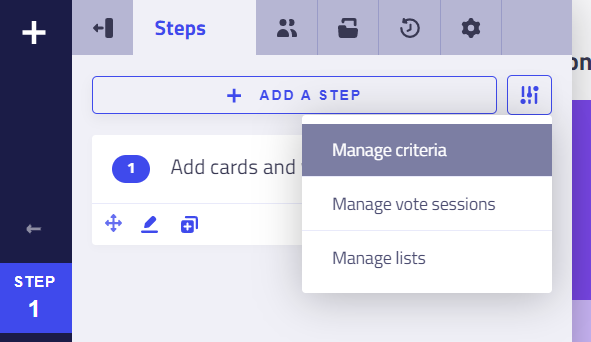
It will open the criteria manager:
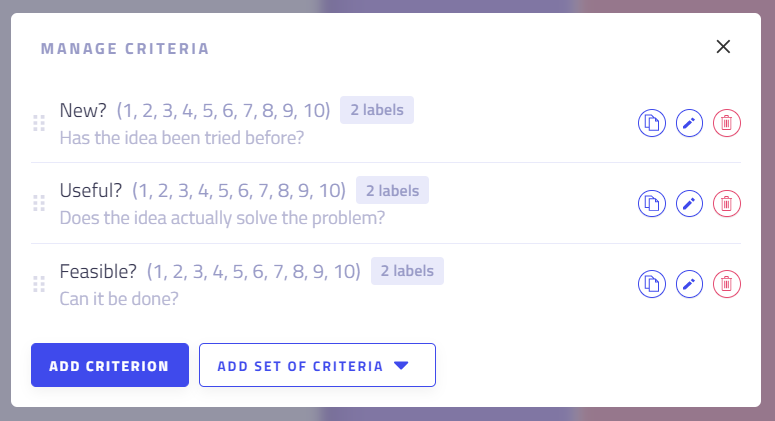
Add one or several criteria
You can either click on Add criterion or on Add set of criteria:
- Add set of criteria: you can pick from our list of predefined sets of criteria (names, scales and descriptions are already determined)
- Add a criterion: create a criterion from scratch
- Enter the name of the criterion
- Select the appropriate scale according to your needs
- Click on “Add” or on “Add and customize”
Edit and customize a criterion
Click on the pencil icon to open the settings window:
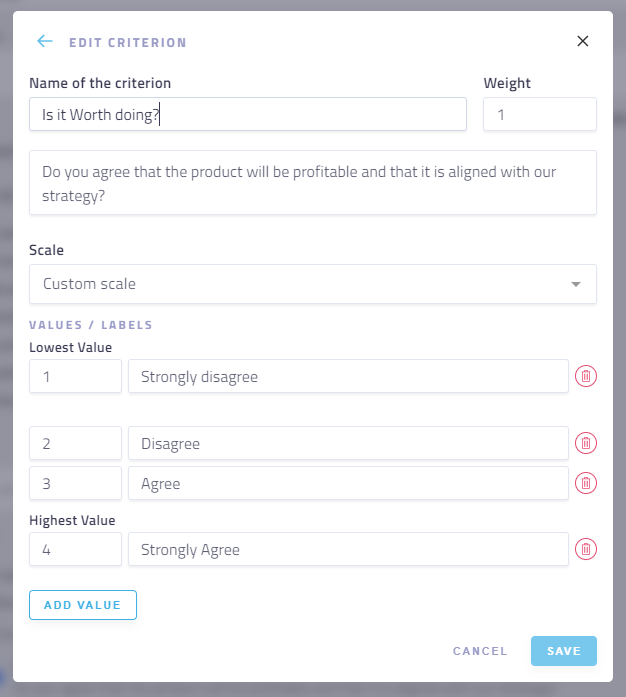
Edit generic settings
There you can change:
- The name of the criterion
- A description - to help attendees understand the meaning of the criterion
- The weight - to give more importance to a criterion in the overall score
Customize the scale
If you want to customize the scale:
- Values - you can add or delete as many values as you want
- Labels - for each value, you can add a custom label defining it.
😎 Pro tip: you can also decide to add labels only to the lowest and highest values so that participants understand clearly what is the “top” and “bottom” ends of the scale.
Note: You cannot change the scale, values and labels of a criterion once some ratings have already been added. You will need to reset them to make modifications.
Other actions
Duplicate a criterion
- Click on the duplicate icon next to the criterion you want to duplicate.
- It will create a new criterion with all its settings. If needed, edit the newly created criterion
Delete a criterion (and all the ratings)
Caution! Deleting a criterion will also delete all the existing ratings made with that criterion in an irreversible and permanent way. A warning message will appear to ask for your confirmation. Here’s how to do it:
- Click on red bin next to the criterion that you need to delete.
- Confirm the deletion.
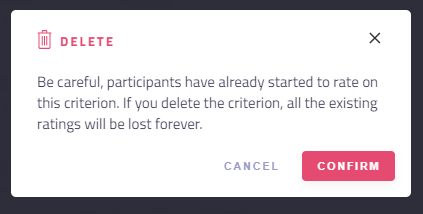
Troubleshooting
Participants cannot rate cards
- Make sure the permission Rate cards according to the criteria is enabled. See the step permissions.
- See the step permissions and make sure at least one criterion is checked in the step.
Participants cannot see the average ratings
- Make sure the permission See the results of the rating is checked. See the step permissions.
- See the step permissions and make sure at least one criterion is checked in the step.