Open the step settings
- Open the step sidebar,
- Find the step that you want to edit,
- Click on the Edit button of the step
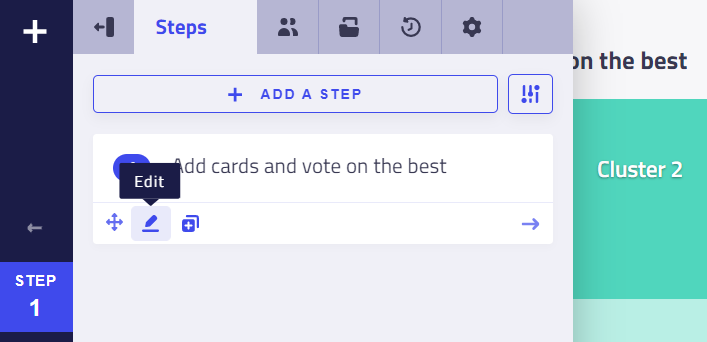
Fron this sidebar, you can access all the different settings of a step:
- Instructions: informations and indications participants will need to complete the tasks of this step
- Clusters, cards, vote and ratings permissions
- Views and filter: to edit what participants can see and how they see it
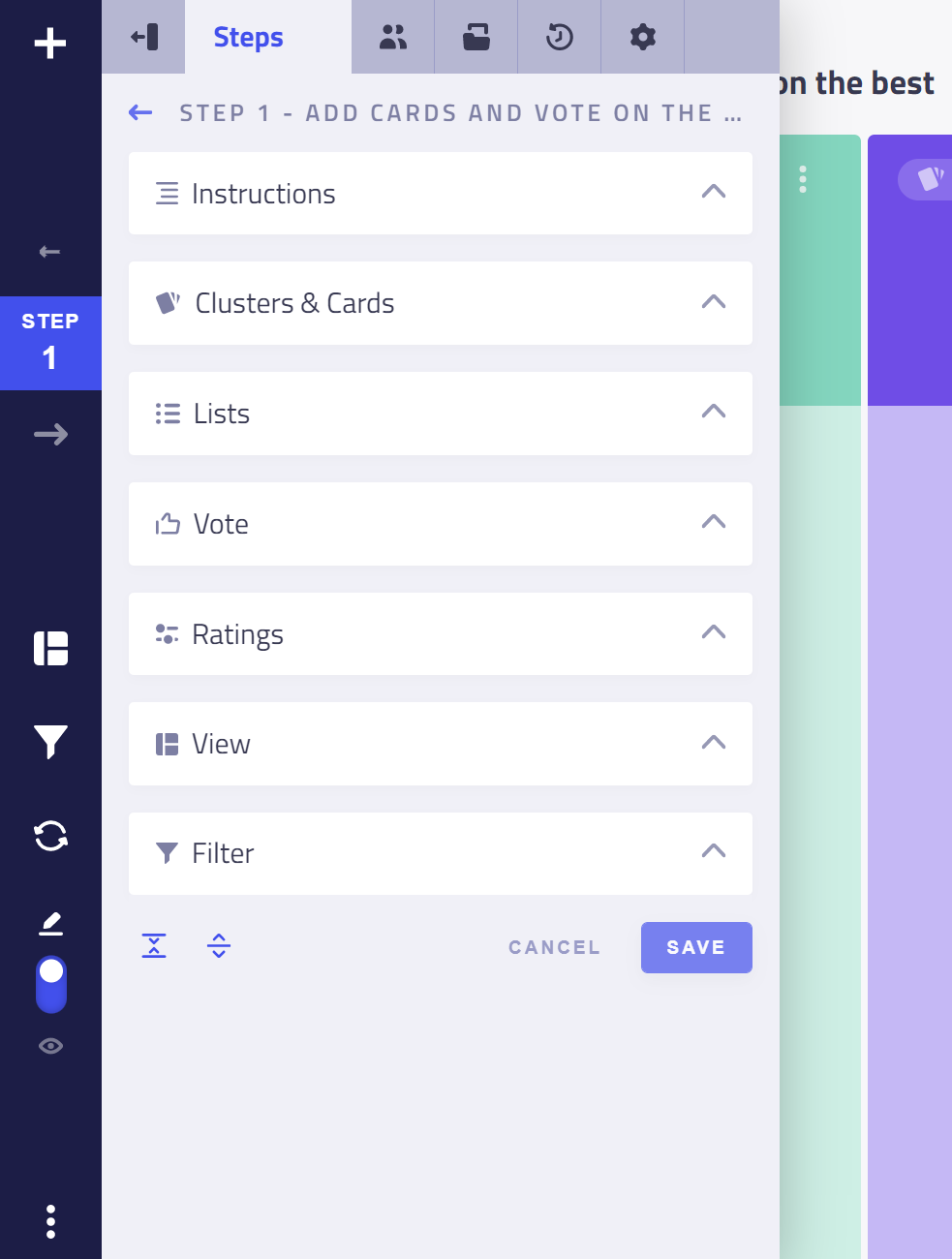
Instructions
Provide clear guidance to participants on what they need to do with detailed instructions and visuals.
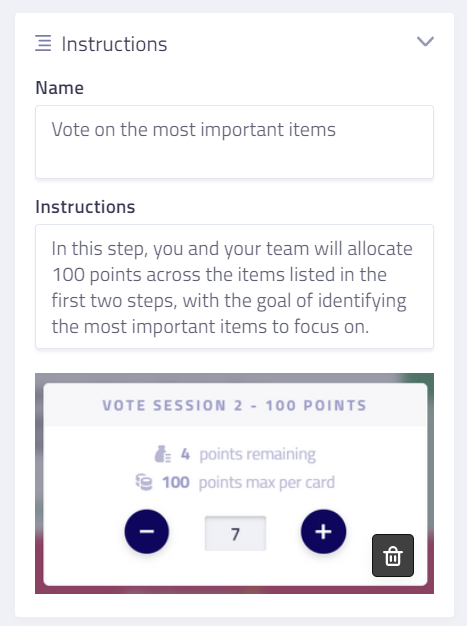
- Give a name to the step. This name will also be visible in the header of the workshop,
- Formulate the instructions, explain to participants what they have to do. Instructions can be styled using using markdown,
- Add an illustration if needed.
On participants' side, the instructions will be displayed in a small window on the right side of their screen. They can keep it open or close it once they finished reading it.
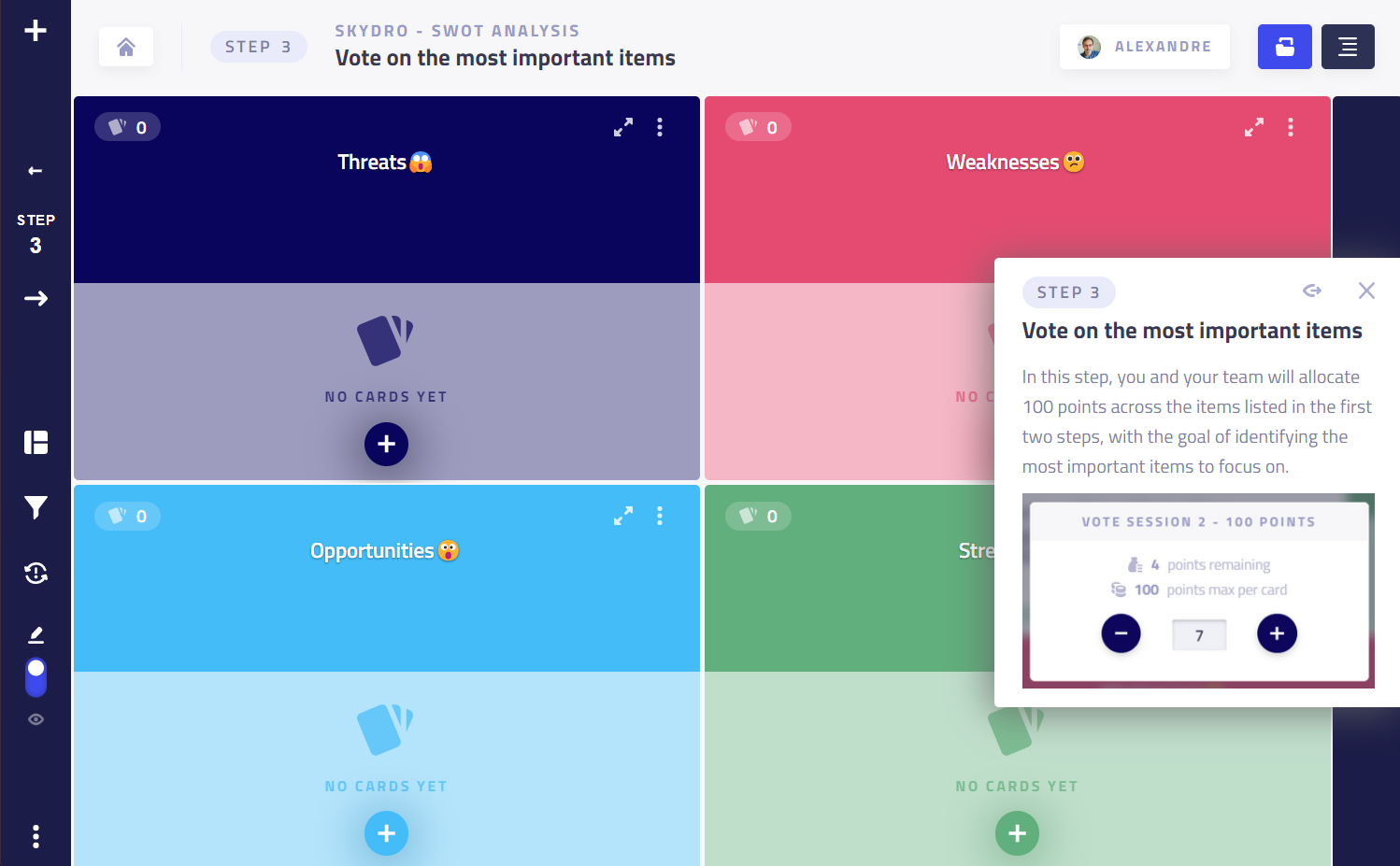
Clusters and cards
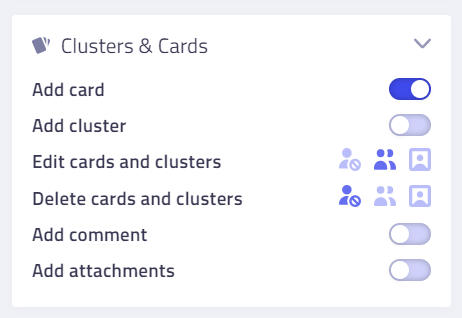
- Add cards/and or clusters. Allow participants to add cards or clusters. The facilitator can add cards and clusters at anytime. Note that the Add card permission also allows participants to duplicate cards.
- Edit cards and clusters. Allow participants to edit the title and the description of a card. It also allows them to set a card aside and to move cards to another cluster. By default, the value is All. The facilitator can always edit cards and clusters.
- All: participants can edit any card or cluster
- Only their own cards: participants can only edit cards or clusters that they had previously created
- None: participants cannot edit any cards nor clusters
- Delete cards and clusters. By default, the value is All. The facilitator can always delete cards and clusters.
- All: participants can delete any card or cluster
- Only their own cards: participants can only delete cards or cluster that they had previously created
- None: participants cannot delete any cards nor clusters
- Add comments. Allow participants to comment on cards. See commenting cards.
- Add attachments. Allow participants to attach files or pictures on cards. See attaching files to cards.
Lists
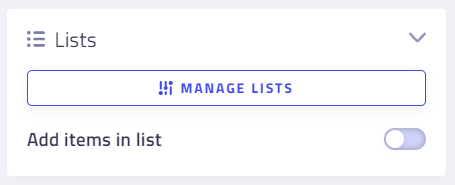
- Add items in list. Allow participants to add, edit and delete items in the lists. Note that participants can only edit or delete their own items. The facilitator can always add an item as well as edit or remove any item.
See lists for more information.
Vote
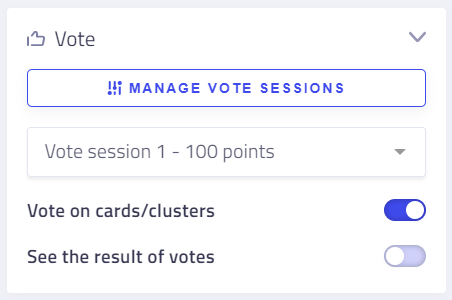
- Vote on cards and/or clusters. Allow users to vote on cards and/or clusters.
- See the result of votes. Allow participants to see the results of a voting session. The facilitator can always see the results of the active vote session.
See vote for more information.
Ratings
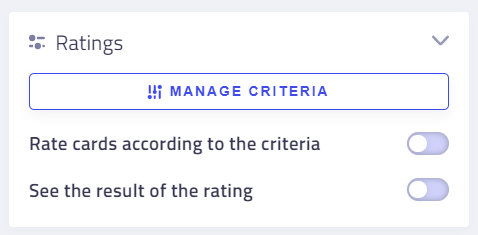
- Rate cards according to the criteria. Allow participants to rate cards according to several criteria.
- See the result of the ratings. Allow participants to see the results of a rating session. The facilitator can always see the results of a rating session.
See ratings for more information.
View
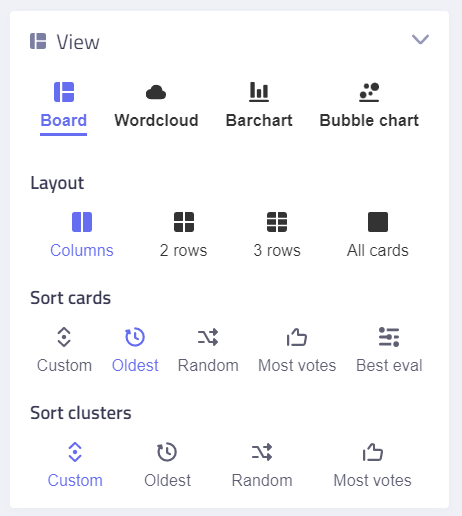
This is where you decide which Display will be used and set up its options.
- Board: display the board and set up its layout
- Bar Chart: the result of the vote as a bar chart.
- Bubble Chart: the result of the ratings as a bubble chart.
- Insight Cloud: display a word cloud and filter cards depending of a word.
Filter
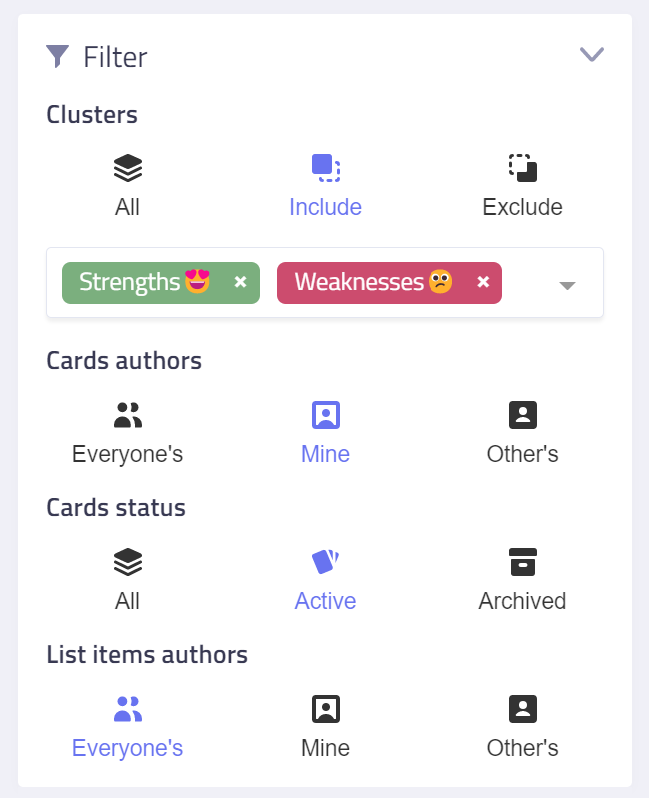
You can filter and sort the content to show only the clusters and cards that are relevant to the step.